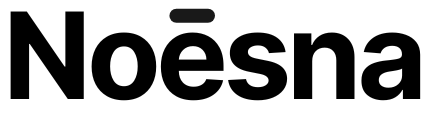Last updated on June 22, 2025
If you have a website, you know that appearing at the top of Google search results makes all the difference. But did you know that Google offers a free tool to help you improve your visibility? It's called Google Search Console. Whether you're an SEO beginner or an expert, Google Console is your best ally for understanding and improving how the Mountain View giant perceives your site. Ready to boost your online presence? Follow this step-by-step guide to add your site to Google Search Console and enjoy all its benefits. Your website deserves to be seen and appreciated!
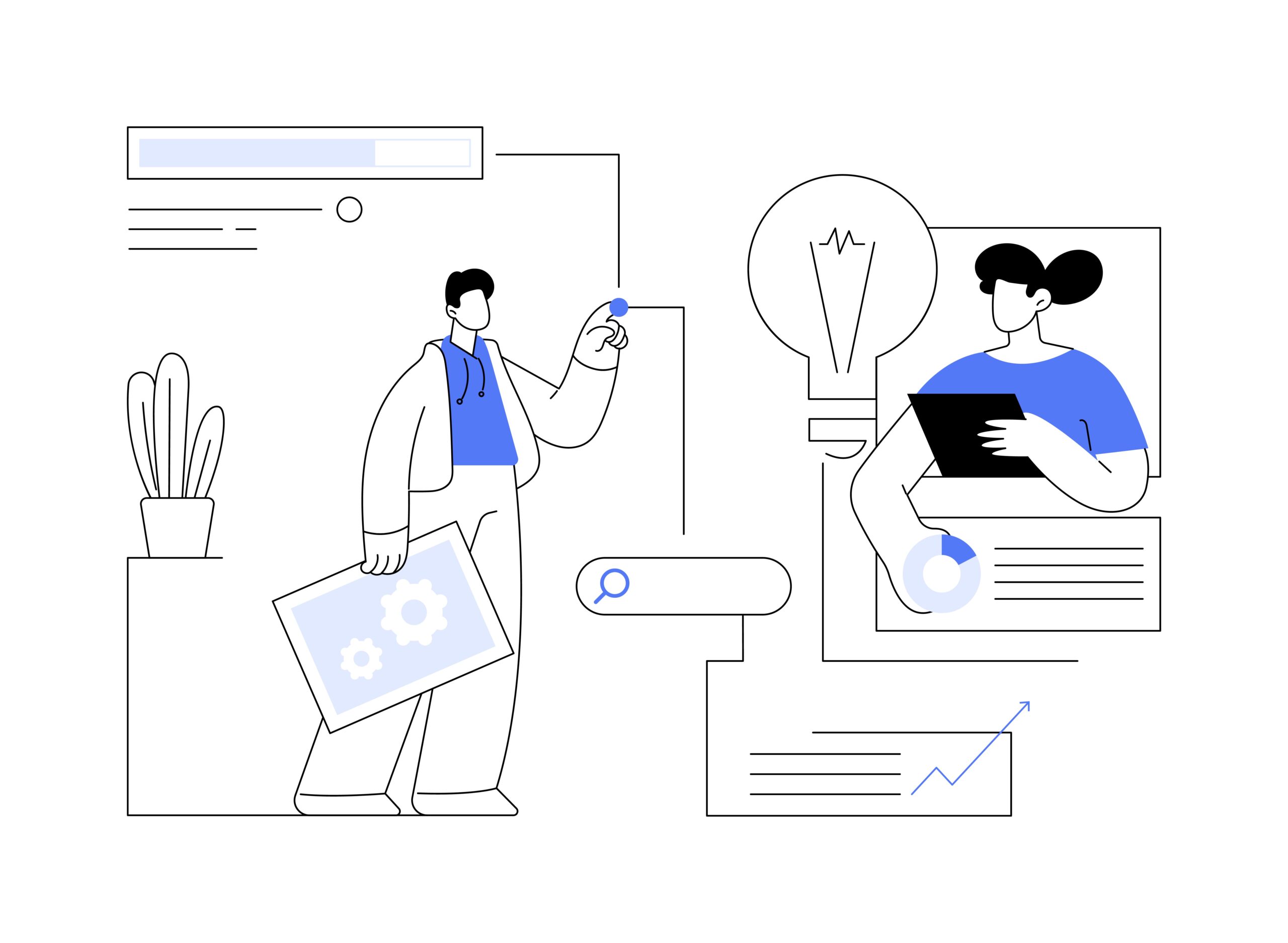
How to add your site to Google Search Console?
Ready to boost your site's presence on the web giant? Follow these 6 simple steps to connect your site to Google Search Console.
# 1 Create a Google account
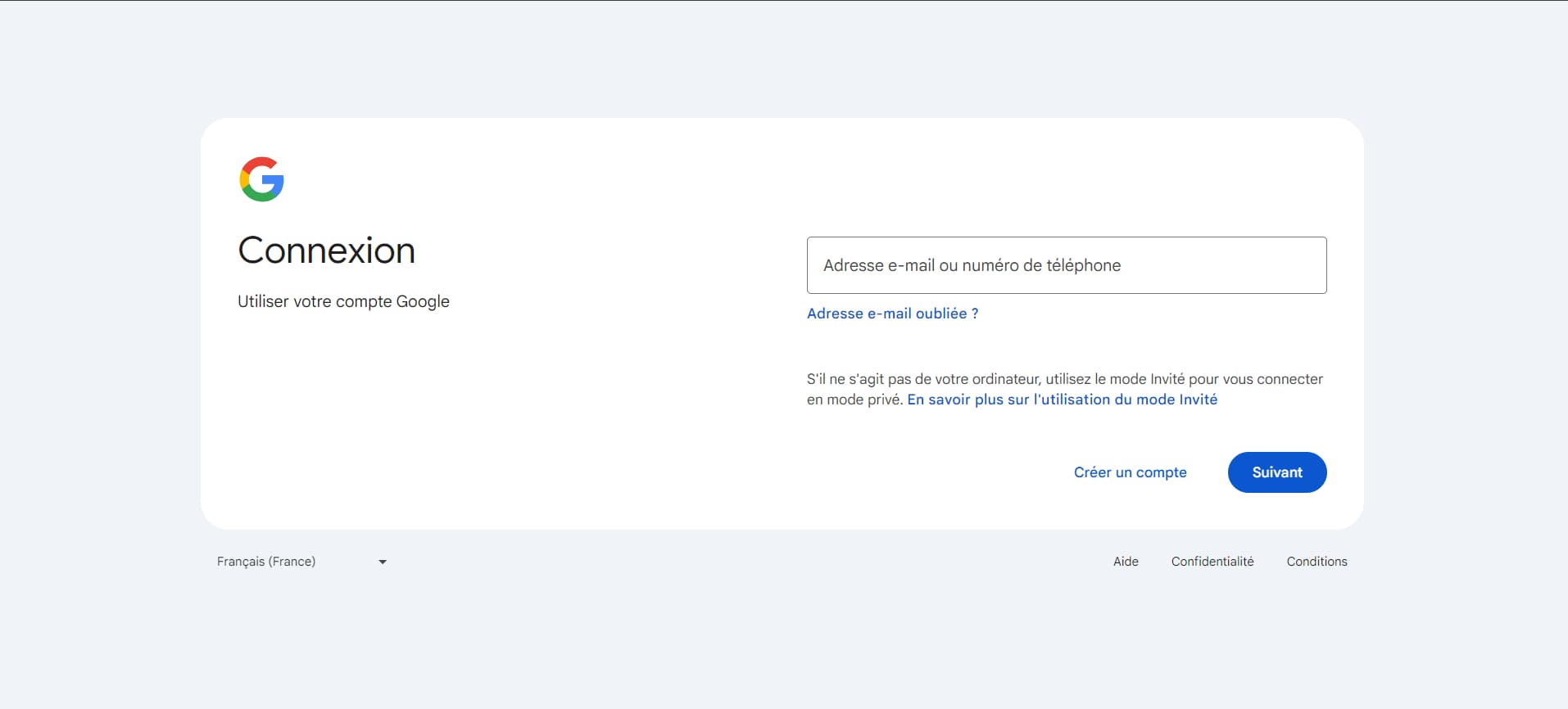
Before you begin, make sure you have a Google account.
If not, create one. Go to the Google account creation page and follow the instructions. It's simple and free!
# 2 Access Google Search Console
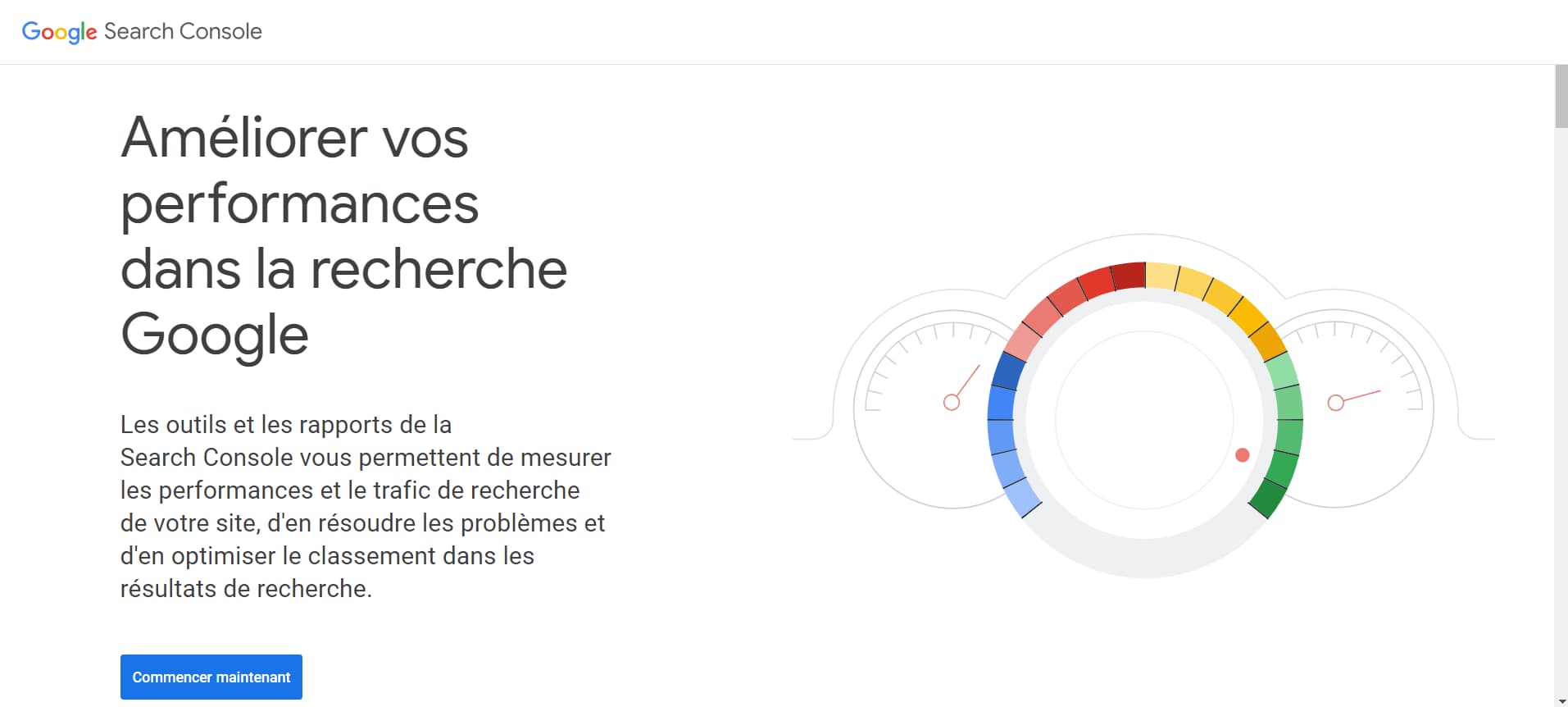
Once your Google account is ready, go to Google Search Console.
Log in with your Google credentials.
# 3 Add a property
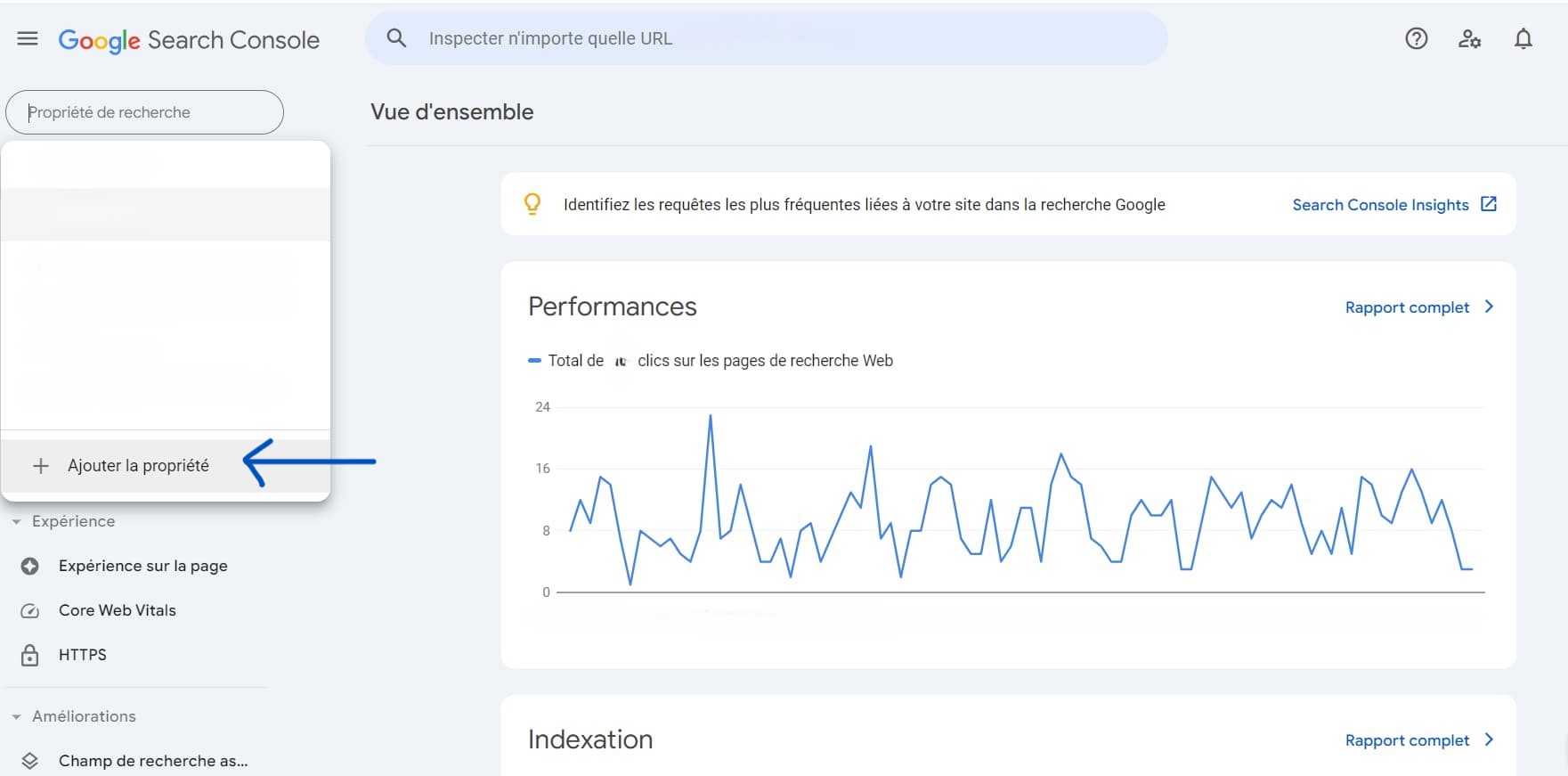
Click the button “Add property” (your website, quite simply) at the top left of the interface. You have two options:
- URL Prefix : to add a single version of your site. The most popular and easiest to set up if you don't have subdomains or multiple protocols to manage. You just need to enter the full URL of your site (for example, https://www.yoursite.com).
- Domain : to add your entire domain with all subdomains and protocols. Ex: yoursite.com, including all variations (www.yoursite.com, http://, https://). Follow the instructions to verify ownership via DNS record.
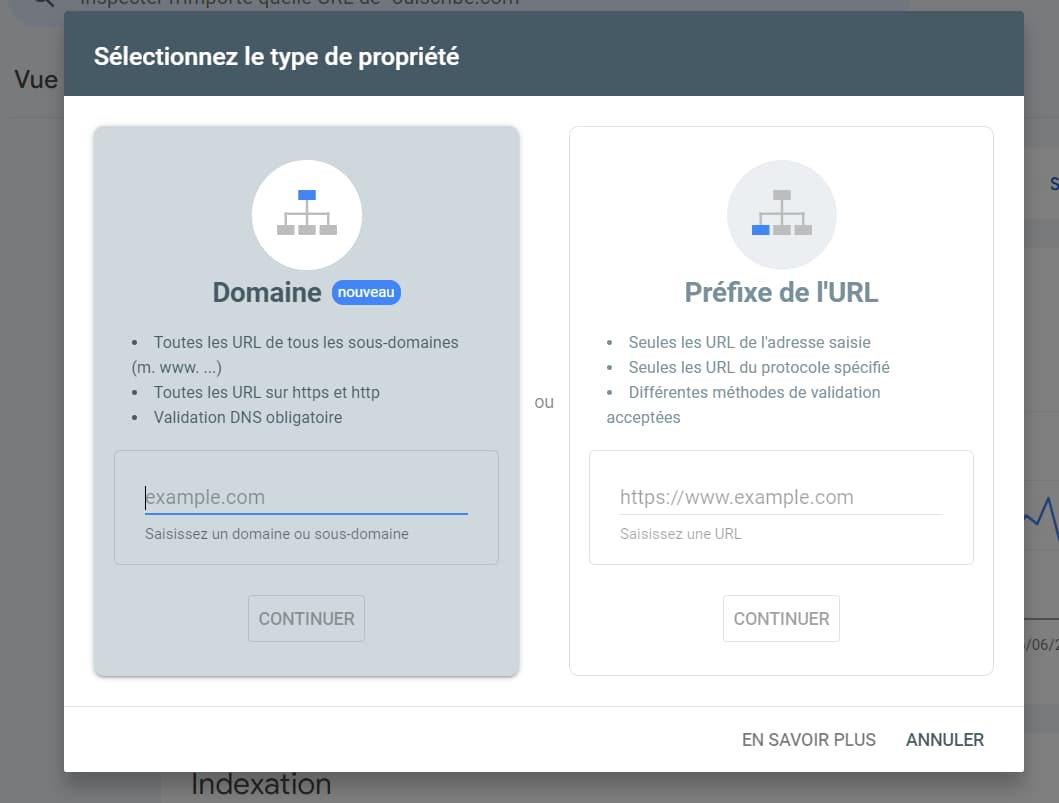
# 4 Check ownership
After adding your site, you will need to check his property, that is to say, prove that you are the owner of the site.
Google offers several verification methods:
HTML tag : Add a meta tag to the HTML code of your site's home page.
Google Analytics : If you are already using Google Analytics 4, you can verify your site through your account.
Google Tag Manager : Verify your site using Google Tag Manager if you have it set up.
Domain name provider : Add a DNS record to Google.
HTML file : Import an HTML file provided by Google onto your site.
Choose the method that suits you best and follow the instructions provided by the Mountain View giant.
➡️ Verification via the HTML meta tag (the easiest in my opinion, if you haven't already installed Google Analytics 4)
- Copy the meta tag provided by Google Search Console.
- Access the source code of your home page.
- Paste the meta tag into the header section of your page (section HTML code). If you're using WordPress, install and activate the Rank Math or Yoast SEO plugin. These free plugins make it easy to add the meta tag and optimize your site for search engines.
- Save your changes and return to Google Search Console to click “Verify.”
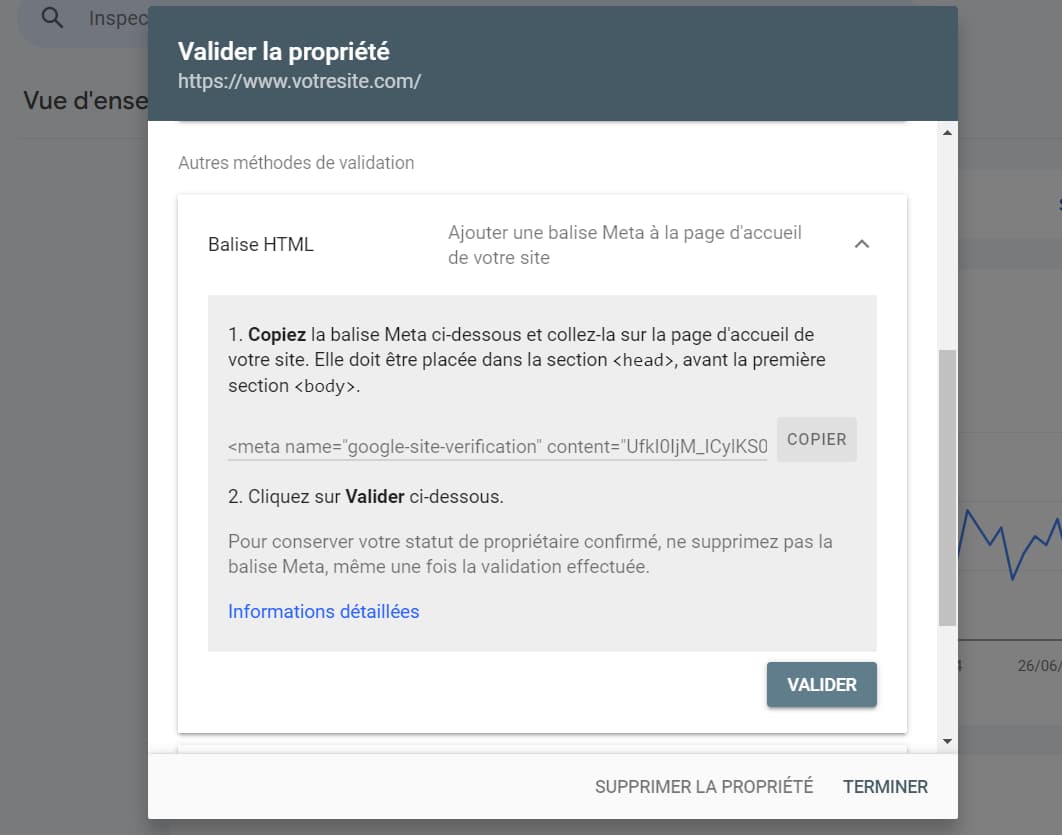
# 5 Explore Search Console features
After adding and verifying your website in Google Search Console, you'll be able to explore Google Search Console's features. Start by adding your sitemap!
Add your sitemap
A sitemap is an XML file that lists all the pages on your website. It helps search engines like Google crawl and index your site optimally, improving its visibility in search results.
Here are the steps:
- In the left menu, click on "Sitemaps" under the “Pages” section.
- Enter your sitemap URL in the field provided. Hint: an XML sitemap looks like https://yoursite.com/sitemap.xml
- Click “Submit.” Google will then begin crawling your sitemap and indexing your site’s pages accordingly.
- The work doesn't stop there: check for errors! After submission, regularly monitor the status of your sitemap in Google Search Console to ensure there are no indexing issues.
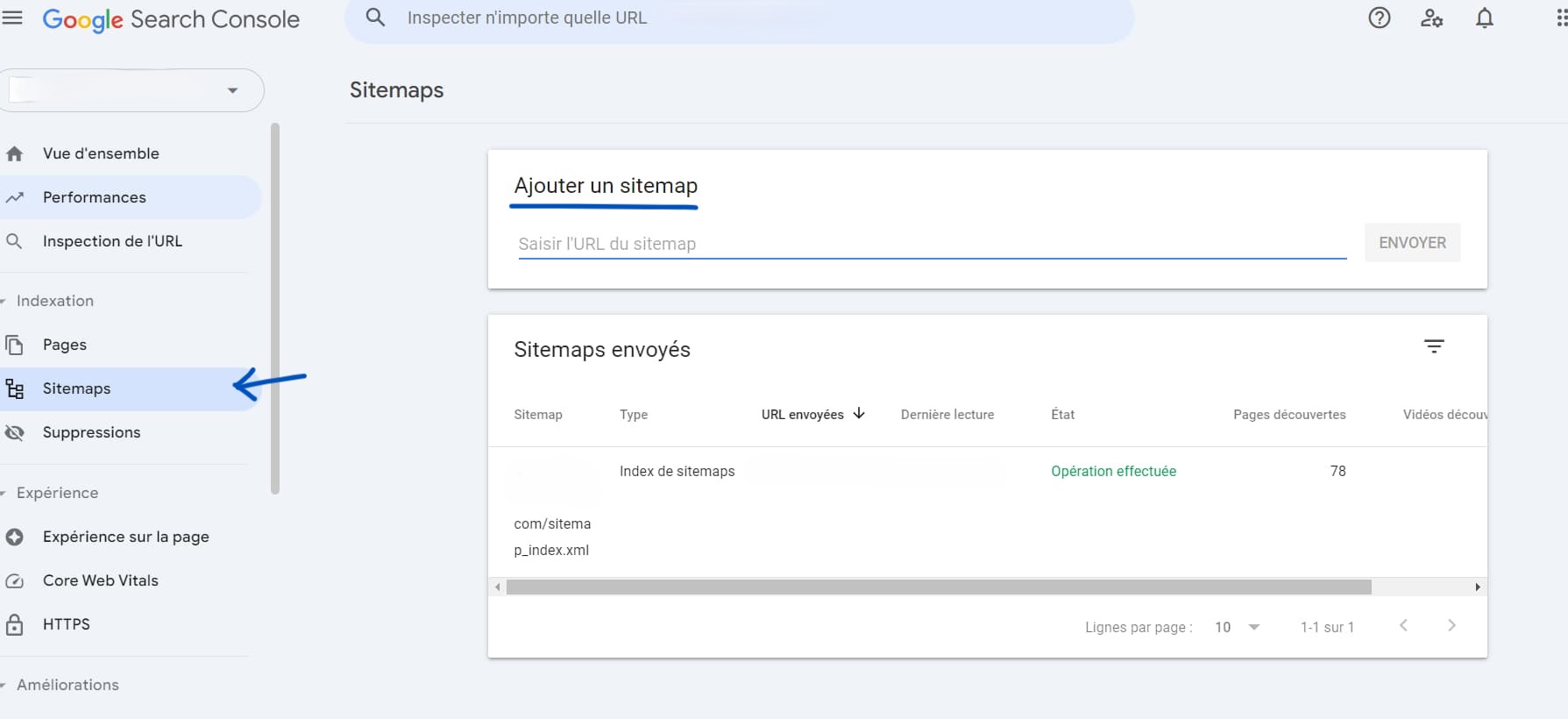
Discover the ultimate tool to manage and optimize your website
And there you have it, you're ready to explore the many features of Search Console! Here's what this tool can do for you, in a nutshell:
Search performance :
- Performance report : Want to know how many clicks and impressions your site is getting? This report shows you everything, including your click-through rate (CTR) and average page position in search results. It's ideal for understanding what's working and what can be improved.
- Search queries : Curious to know what keywords people use to find your site? This feature gives you the answer.
URL Inspection :
- Analyzing individual URLs : Have you made changes to a page or published a new article and want them indexed quickly? Use this option to check indexing and request re-indexing if necessary. Indexing your site on Google is a natural process, but you can speed things up this way.
Pages :
- Indexing pages : Find out which pages are indexed, which have errors, and which are excluded. This report also gives you tips for resolving indexing issues.
On-page experience :
- Core Web Vitals : Measure the loading speed, interactivity, and visual stability of your pages on desktop and mobile. The web master takes these criteria into account when ranking pages.
- HTTPS: Check in Search Console if all your pages are using HTTPS for a secure connection. Protect your users and gain their trust in a snap.
Manual actions and security :
- Manual actions : oh no, a manual penalty from Google! Don't panic, you will be notified in this dedicated space.
- Security issues : The master of the web is watching over you. If you have any security concerns or hacks, you will be immediately informed here.
Links :
- Internal and external links : Curious to know how your pages are connected to each other and which sites link to yours? Use this feature to explore your internal networking and discover your backlinks. Also take a look at the link texts (anchors) used!
# 6 Analyze your performance on Google
To analyze your site's performance on Google Search Console, go to your main dashboard. Click on " Performances » in the menu on the left to obtain a detailed analysis:
Clicks : the total number of clicks your pages received from Google search results.
Impressions : the number of times your pages appeared in search results.
CTR (click-through rate): The percentage of impressions that led to a click.
Average position : the average position of your pages in search results.
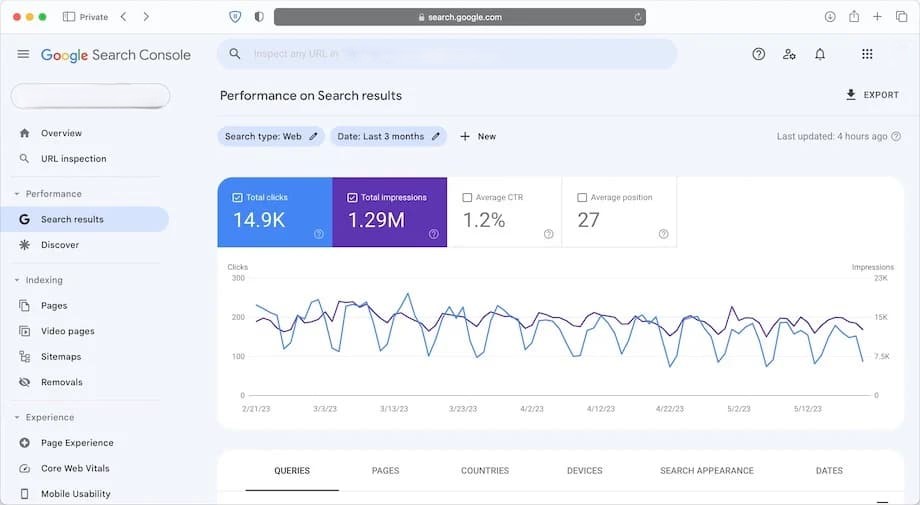
I encourage you to use the filters:
- Date: Compare performance over different periods.
- Queries: Discover the magic words that Internet users type to find your site.
- Pages: See which are the star pages of your site.
- Country: Analyze performance by geographic region. You might discover an unexpected audience on the other side of the globe!
- Devices: Compare performance on computers, mobiles and tablets.
Don't forget to check the internal links and the backlinks (links pointing to your site) and evaluate their impact.
Be careful: tools don't do everything. quality of your content is the key to attracting your target audience and pleasing the algorithms. Use Google Search Console data to adjust your content: target the right keywords and improve low CTR pages to increase clicks. Offer content that meets user needs. And check Search Console regularly to track your performance and refine your strategy!
My Advice:
- Connect your site to Google Search Console as soon as possible to improve its presence on the almighty Google.
- Submit your XML sitemap first to make it easier for Google to index your site.
How to add a user to Google Search Console?
Adding a user to the Console is super easy! Here's how:
- Log in to your Google Search Console account.
- Select the property (your website) you want to add a user to.
- In the left menu, click on “Settings”.
- Under “Users and Permissions,” click “Add User.”
- Enter the email address of the user you wish to add.
- Choose the permission level (owner, full access, or restricted access).
- Click on “Add”.
And there you have it! You now have a new user on your team, ready to help you optimize your site!
What is Google Search Console?
Google Search Console? Your essential ally for optimizing and managing your website on the Mountain View giant.
Tools for website owners on Google
Optimize your site easily with Google Search Console : a free toolbox which helps you improve the visibility and management of your site on Google.
What are Google Search Console tools used for?
Search Console Tools offer you features such as:
- Check if Googlebot (Google crawler) has indexed your site's pages.
- Access detailed information about your site traffic.
- Discover the keywords that drive traffic to your site.
- Identify technical errors on your site.
- Receive advice to optimize your SEO.
- Submit and manage your URLs for optimal indexing.
- Analyze your site's performance with detailed reports.
- Review your backlinks to understand the links pointing to your site.
- Set up alerts to be notified of critical issues.
Search Console is your best friend for making your site visible, attracting quality visitors and boosting your SEO!
Why use the Google search engine?
Google, the number 1 search engine
Do you want to improve your site's visibility with Google? You're making the right choice, this is the king of research. Think of the incredible audience you can reach!
Google is known for quality and relevance of its results. Thanks to advanced algorithms (PageRank among others) and a vast index of pages, it provides fast and accurate answers for all types of content. Google never sleeps, so you always find what you're looking for, even at 3 a.m.!
Want to do some advertisement ? Google Ads allows you to target the right people at the right time, optimizing your advertising budget and your ROI. You transform your ads into real customer magnets.
Google doesn't stop there. With free tools like Google Search Console And Google Analytics 4, you can track and improve your site's performance. These tools give you valuable insights into your traffic and visitor behavior. A real goldmine for your online strategies!
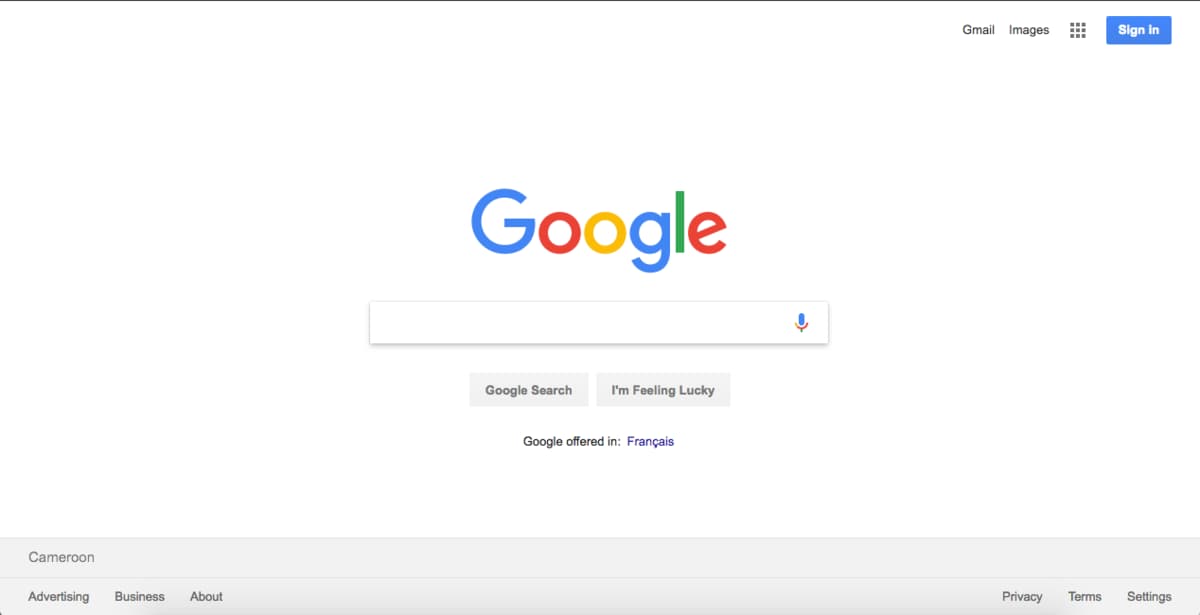
Become visible on Google with SEO
To make your site perform well on Google, SEO is essentialA well-optimized site has a better chance of appearing at the top of the results. And guess what? The higher you are in the SERP, the more visitors you attract and the higher your conversions. The Mountain View giant takes into account more than 200 ranking criteria, such as content quality, page load speed, user experience, and site popularity. That's why Search Console is a valuable tool. It helps you monitor and improve all these aspects to boost your SEO.
And why not combine SEO with SEA (Search Engine Advertising)? By combining these two strategies, you can maximize your online presence. SEA allows you to create paid ads to attract visitors immediately, while SEO works in the long term to strengthen your organic ranking. Together, they form a winning strategy to boost your traffic and achieve your marketing goals!
What is Google?
It's the search giant! A digital brain capable of answering all your queries in just a few clicks. Created in 1998 by Larry Page And Sergey Brin, Google has become the most used search engine in the world. In fact, it holds more than 90 % market share, which means that the majority of online searches go through Google.
And did you know that Google powers other search engines? Yes, when you search on AOL Search, Ask, Ecosia or even Qwant, it's often Google that does the work behind the scenes.
Another thing: Google uses artificial intelligence (AI) to make its services even more efficient. One of the flagship projects is Google Gemini, a highly advanced AI that helps improve searches and offer personalized recommendations. Google is becoming a full-fledged answer engine!
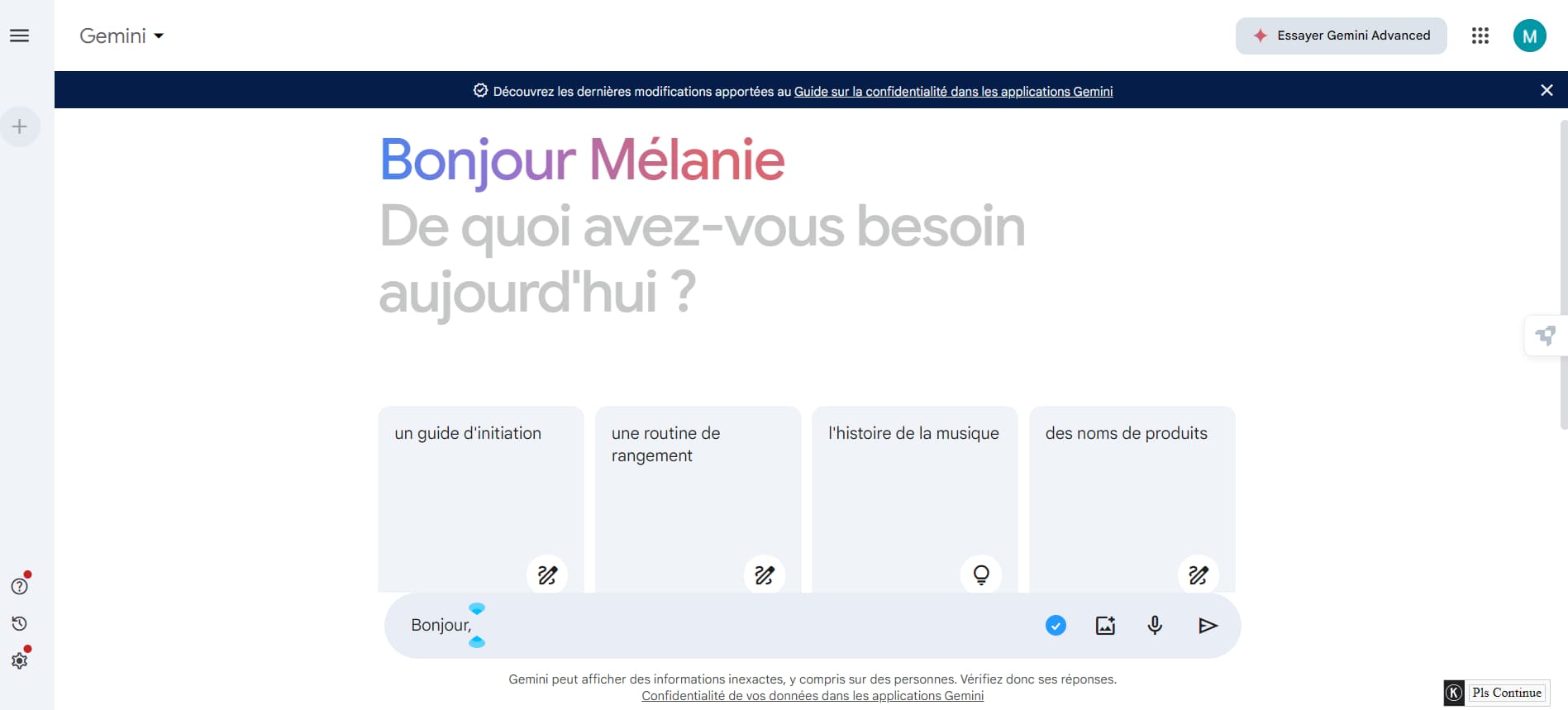
But Google isn't just a search engine. It's an entire ecosystem of tools and services that you probably use every day without even thinking about it. Here are some of the must-haves:
- Gmail : your favorite mailbox for sending and receiving emails.
- Google Maps : to find your way, discover new places and even check traffic in real time.
- YouTube : a video paradise, whether it's for tutorials, vlogs, or your favorite music videos.
- Google Drive : to store and share your files easily, accessible from anywhere.
- Google Translate : an essential tool for translating text into several languages.
- Google Meet : for your video conferences, whether for work or to stay in touch with your loved ones.
- Google Ads : for businesses that want to advertise online in a targeted and effective manner.
- Google Analytics : to analyze your website traffic and better understand your visitors.
- Google Search Console : a valuable tool to optimize your site's performance in search results.
- Google Workspace (formerly G Suite): A suite of productivity tools for businesses, including Gmail, Drive, Docs, and more.
With all these services, Google is truly the indispensable ally of our digital lives, helping us stay connected, informed and organized.
Additional Resources:
Beehiiv Growth Tutorials has published a video guide on how to create Google Search Console accounts. You can view it on YouTube: Creating Google Search Console account
What to remember
Congratulations, you know how to add your site to Google Search Console! Now you have essential tools to improve your online presence. From technical diagnostics to traffic analysis, keyword research, and security, everything is thoroughly examined to ensure your site shines on the web.
To set up Google Search Console, follow these simple steps:
- Create a Google account, if you haven't already.
- Go to Google Search Console.
- Add a property (your website).
- Check your site ownership.
- Explore the features of Google Search Console.
- Analyze your performance on Google.
Ready to improve your online presence on Google? If you have any questions or need help getting started with your website's SEO, please don't hesitate to contact me.
- How to do Pinterest keyword research? - October 21, 2025
- Website indexing: how to check and optimize your visibility on Google? - June 10, 2025
- SEO Redirection Plan: Instructions and Tips - June 10, 2025